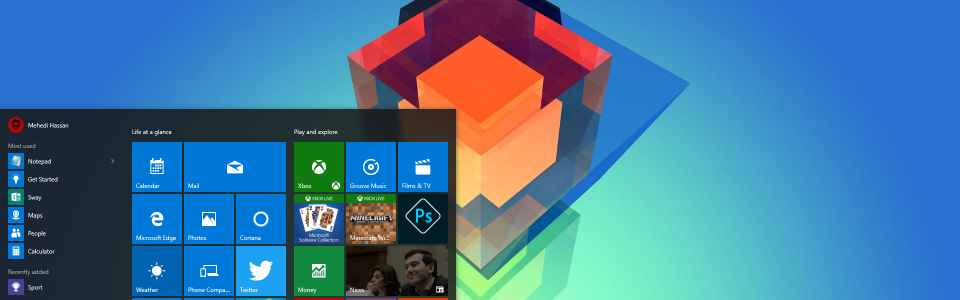t took Microsoft 30 years, but the new Start menu, Edge browser, apps and Cortana make Windows 10 the best Windows yet. Windows 10 is free for most people and offers plenty of new features and apps. We explore the new features and explain why they're worth having in our Windows 10 review. See also: How to upgrade from Windows XP to Windows 10.
You can also check out our How to upgrade to Windows 10 guide and quick fixes for common problems after upgrading.
Update 25 July 2016: On 29 July 2016, the free upgrade to Windows 10 from Windows 7 and 8 ends. Be sure to make your decision to upgrade or remain before the free upgrade runs out. Also see: How to upgrade to Windows 10.
Update 12 May 2016: On 11 May, Microsoft received two new updates to Windows 10, which change the user experience. One is linked to Wi-Fi Sense being axed, the other to Edge browser finally receiving its much needed extensions.
Update 25 April 2016: Microsoft released two Windows 10 updates KB3147461 and KB3147458 in April 2016, which caused issues for a large portion of people running on these patched updates. We would therefore be cautious before hitting that update button. Furthermore, on 22 April 2016, Microsoft released its Insider Preview Build 14328, which incorporates many new features and functionalities. The full details can be found on Microsoft's blog.
Update 30 March 2016: At the Build developer conference, Microsoft announced that it will release an Anniversary Update for Windows 10 this summer. It will be free (and mandatory - you'll probably get the update automatically as with previous updates) add quite a few improvements, particularly to Cortana, Ink, Windows Hello and a way of linking your Windows product key with your Microsoft account. The update has been confirmed for 2 August, after the 29 July cut-off date for free Windows 10 upgrades.